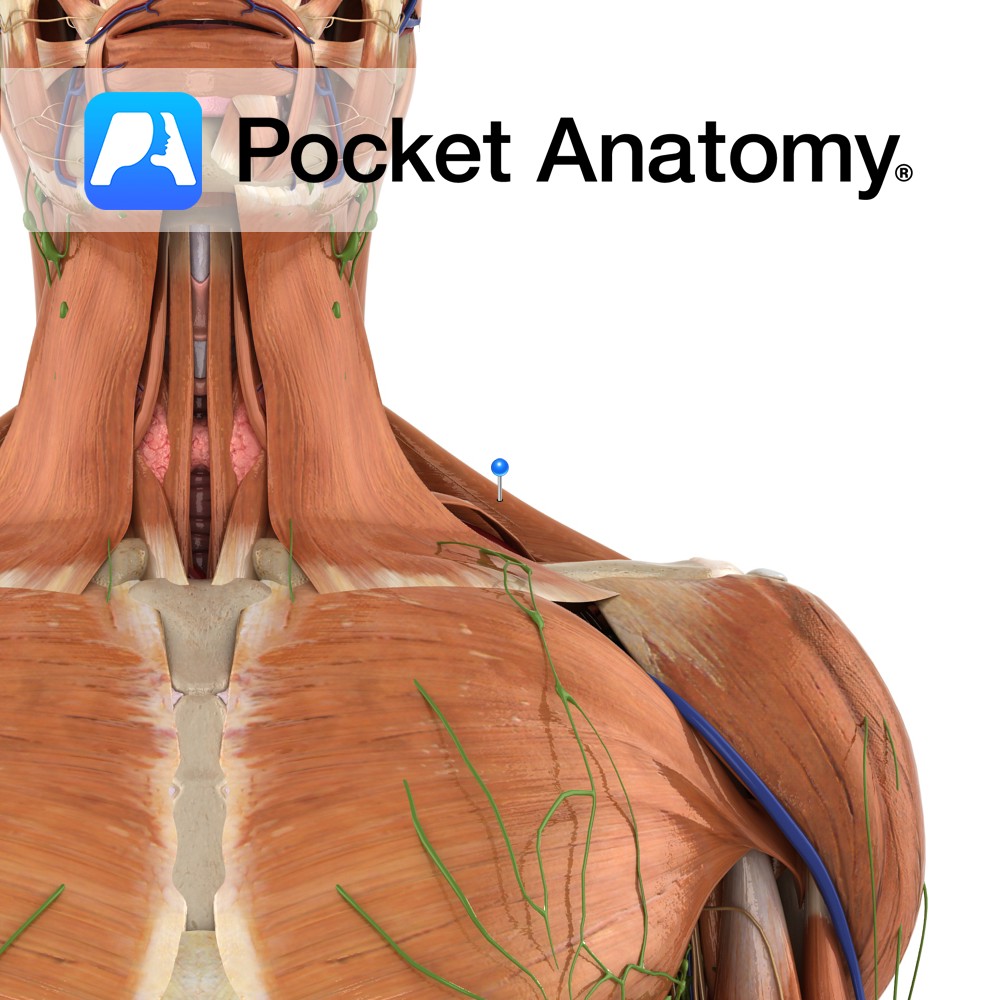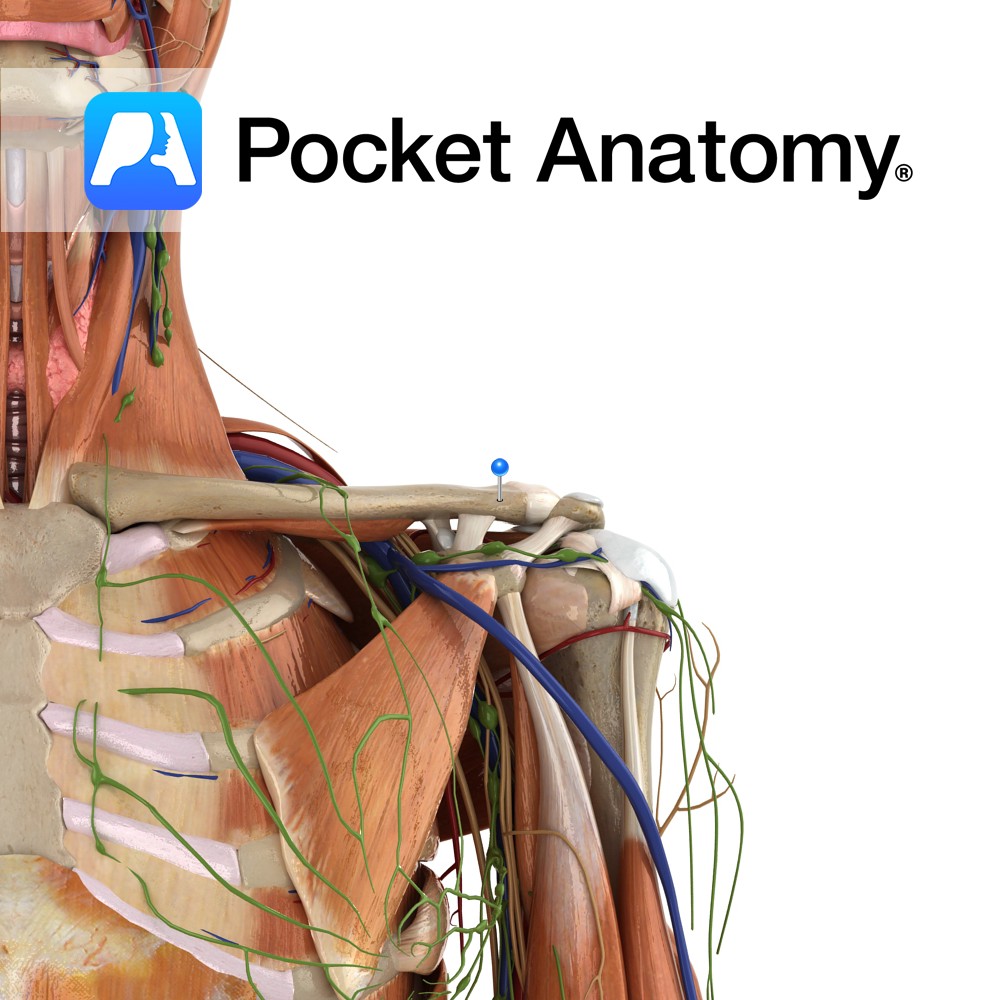Hello! Pocket Anatomy is there on your iPad and you get excited every time you show it to your friends. The coolest part? Flipping through the two human models showing the layers and the beautiful 3D graphic details.
Our Interactive 3D Human Body app is designed in such a way to allow you to navigate and move around the app with ease. In case, you did not discover all the tricks to explore our app, we want to show you today how to effectively navigate the app’s interface.
Zooming In and Out:
When you initially open the app, you will find the model centered on your screen. If you wish to zoom in to study any part of the 3D model, you can do so by putting two fingers on the screen and separating your fingers in any direction. To zoom out, you simply have to reverse the step taken to zoom in (pinch two fingers together).
Changing Layers:
Place two fingers onto the screen and either move your fingers upwards or downwards. Sliding your fingers up brings you towards the skin layer and sliding your fingers down will bring you towards the skeletal layer. Alternatively, you can use the Layer Slider.
Rotation:
Place one finger onto the screen and move either left or right. Dragging to the left causes the model to rotate clockwise. Dragging your finger to the right causes the model to rotate counter-clockwise.
Panning:
Panning allows the user to move the model up or down to allow them to get the perfect viewing angle of any body structure. To pan the model in our app, you must use one finger on the screen and drag it up or down to pan.
Great! We hope you have learned how to navigate through your app’s interface.
You haven’t got the app yet and had no chance to flip through the 3D models? What are you waiting for. Download the app now and explore the human body.
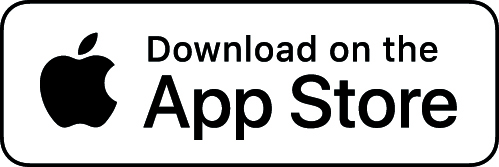
If you have any questions or would like to make a suggestion, please feel free to get in touch.